How to Install Downloader App on FireStick
The Downloader app is officially available on Amazon Store. You don’t have to side-load it onto your device. Here is how you can install the app:
1. Go to the home screen of Fire TV / Stick if you are already not there
2. Use your remote to navigate to Find > Search on the menu bar in the middle of the screen
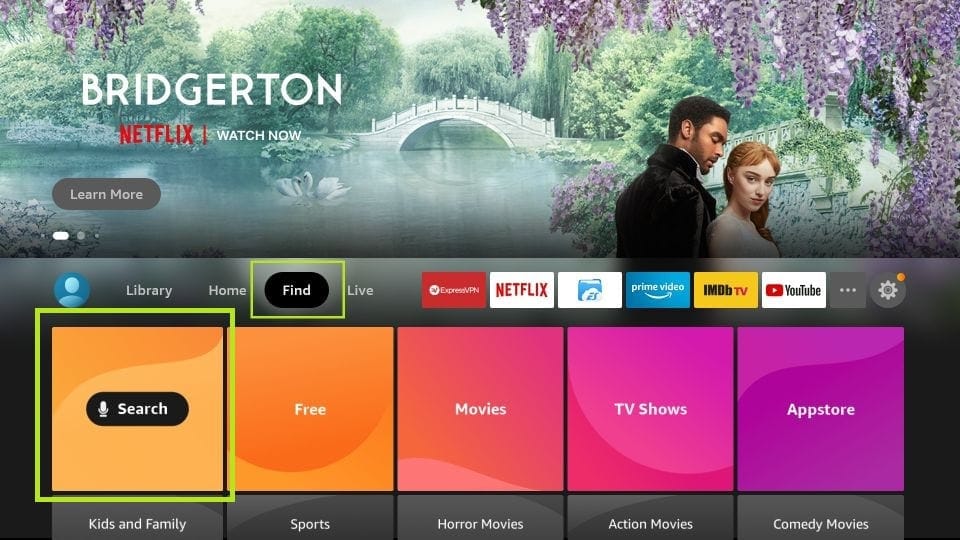
3. Now type in ‘Downloader’ (without the quotes of course) using the onscreen keypad (use the remote to navigate to the letters.
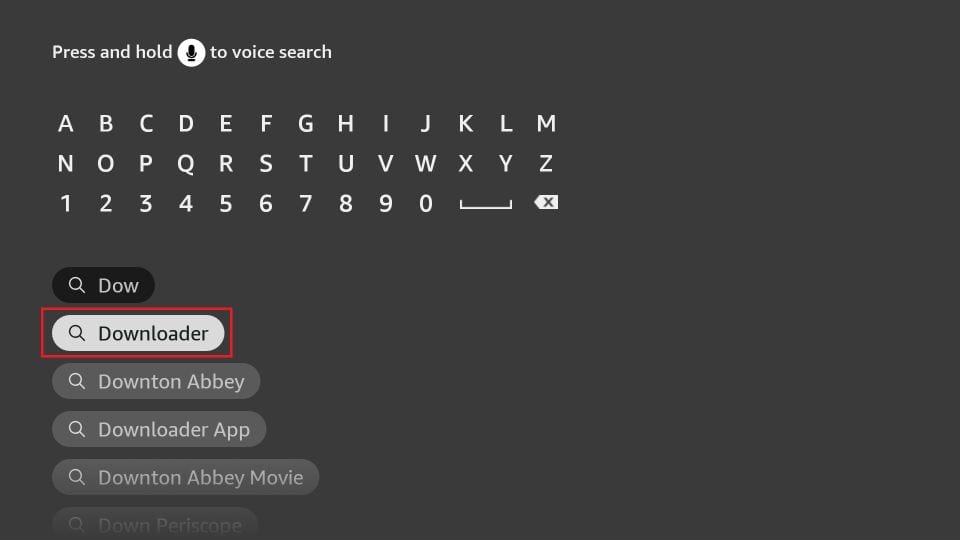
4. You should see the app suggestions on the list that show up as you begin typing. When you see ‘Downloader’ on the list, select and open it
5. You should now see ‘Downloader’ appear under the ‘APPS & GAMES’ section. Go ahead and click it
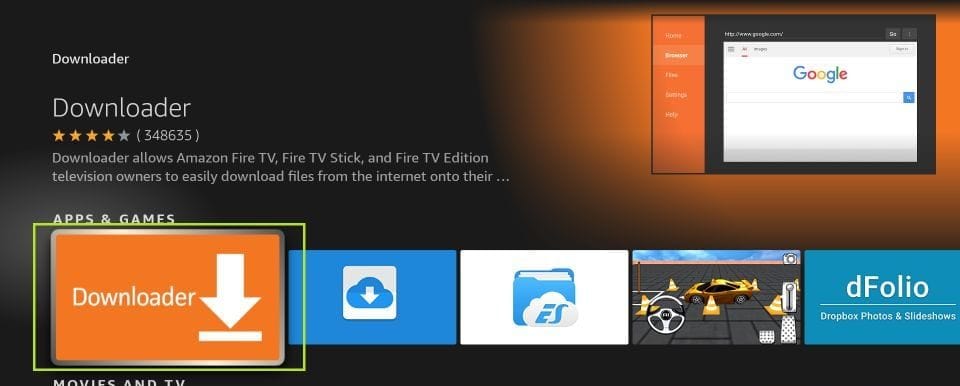
6. Now click the ‘Get’ or ‘Download‘ button to download and install the app. You should have the app in no more than a couple of minutes
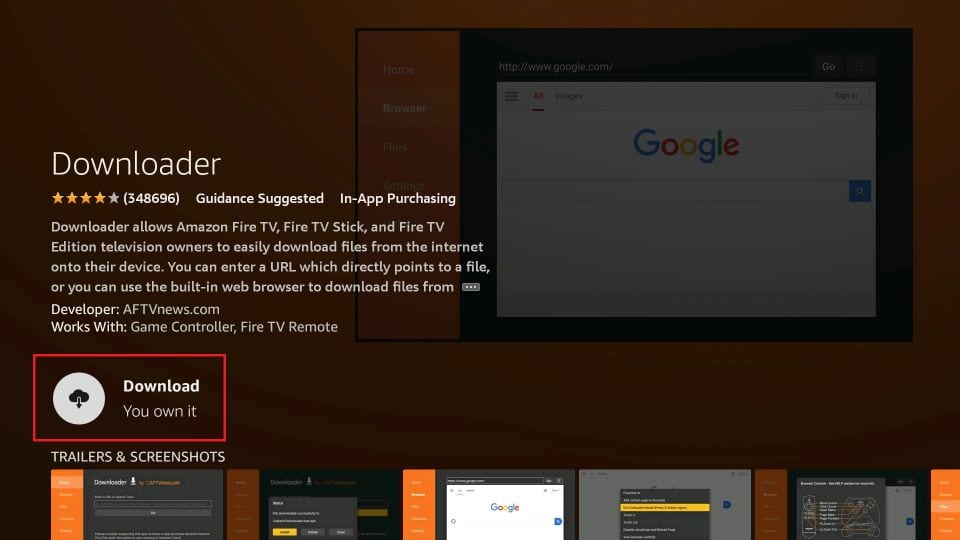
Once the app is installed, you will again see it in the Apps & Games section and probably on the home screen among the recently installed apps.
How to Download Apps on FireStick Using Downloader App
Now that you have installed the app, I will show you how you can sideload apps on your Fire TV or FireStick within minutes. But, before that, here are a couple of extras to make your life easier.
Where Can I Find the App Icon?
The Downloader app may or may not appear on the home screen. You can always go to the Apps list and open the app from there. But, having the app on the home screen is more convenient. I need to use this app frequently and I would like to do it with just a few clicks.
If the app is not on the home screen, this is how you can move it there:
- Press and hold the Home button on FireStick remote until a menu pops up
- Open Apps from the menu
- You should now see the list of all your installed apps
- The recently installed app icons are at the bottom. Hold down the Down key on your remote to scroll all the way down
- Select the Downloader app
- Now press Options on the remote and when a menu pops up on the bottom right choose Move
- Press the Up key on the remote and drag the Downloader icon all the way to the top row
- Press Select on your remote to release the icon once you have chosen the desired position for the app
- Now you can go back to the home screen. The Downloader app is right here!
Getting Started with Downloader—Enable JavaScript
When you open the app for the first time, you may see the ‘Update Notes for Downloader’ pop-up. Go ahead and read it if you want to, or simply click ‘OK’ to proceed.
Now, before we get started with Downloader, there is one little tweak to the app I would suggest you make—Enable JavaScript. If this option remains unchecked, some of the websites will not download properly in Downloader.
Here is how you can enable JavaScript:
1. Open Downloader
2. On the left sidebar you should see the option ‘Settings’; select it
3. Check the box next to Enable JavaScript in Settings.

4. Click ‘Yes’ when you see the warning message. Again, don’t worry about the warning. I always keep this option checked and have never experienced any troubles. In fact, most browsers keep JavaScript enabled by default
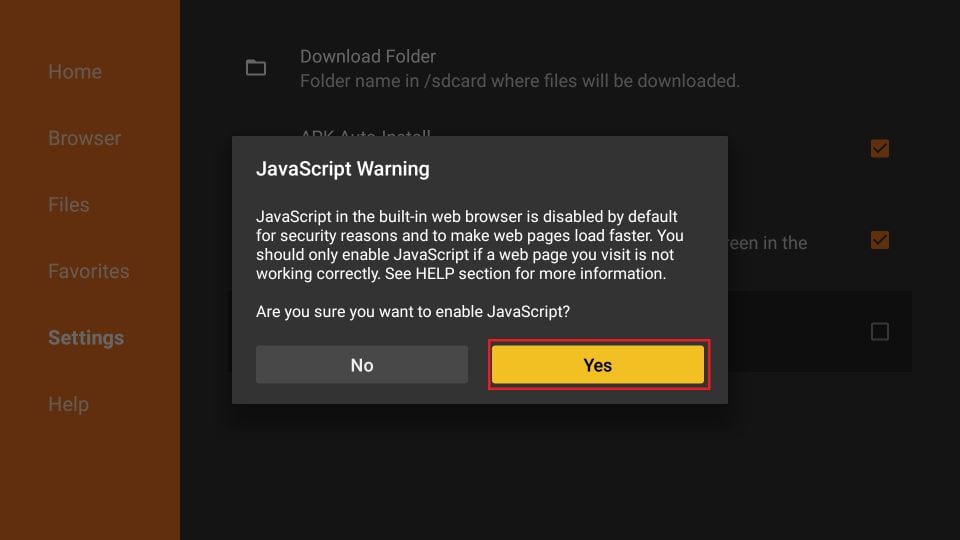
Using Downloader to Sideload Apps on FireStick—Finally!
Finally, we get to the point where we see how the Downloader app helps download APKs and side-load the apps on Fire TV Stick. It is simple and straightforward.
First, we learn to download from the direct URL for the files. Then, we learn how to download a file from a website.
