Use Downloader to Install TiviMate on FireStick
1. Go to the Apps menu from the FireStick home.
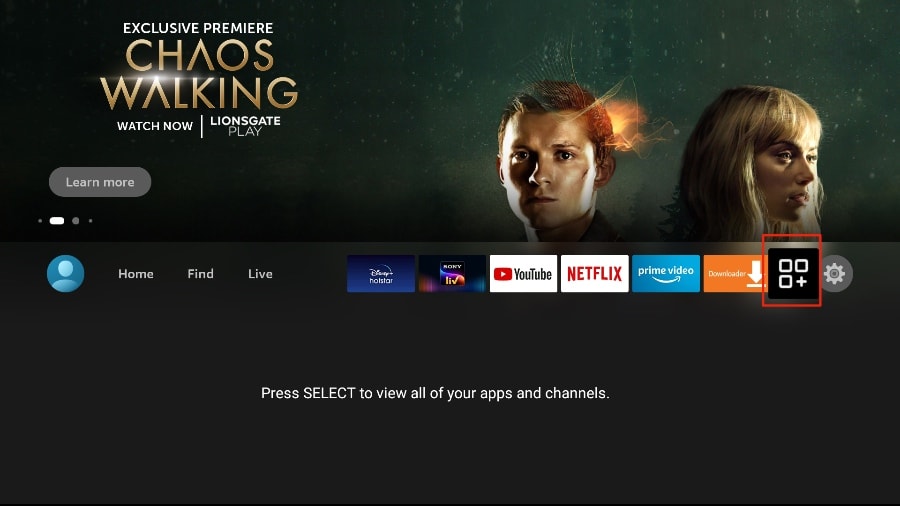
2. Open the Downloader app and select the Enter a URL box on the home screen.
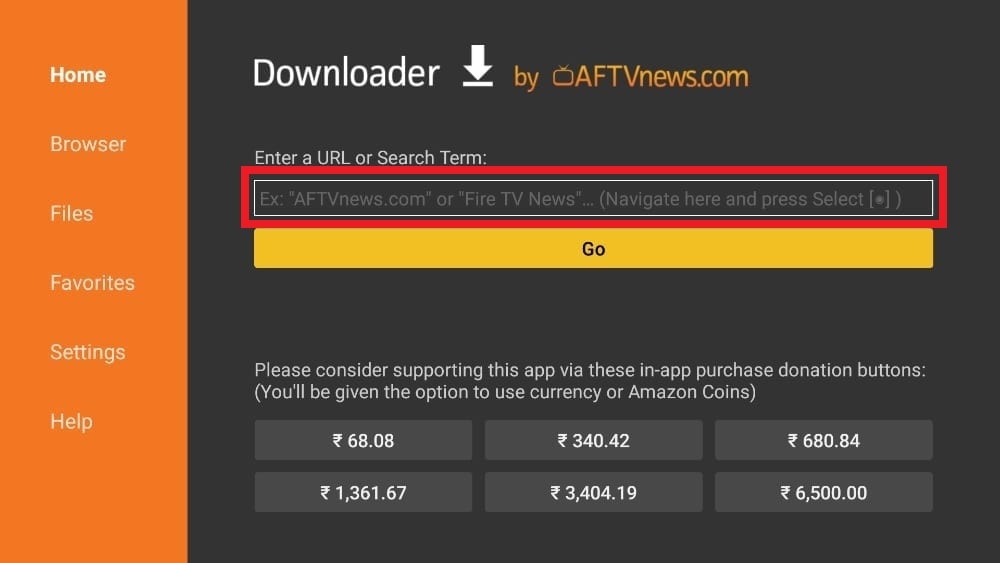
3. It will open a virtual keyboard. Type https://shrtm.nu/lJ6T and hit Go at the bottom.
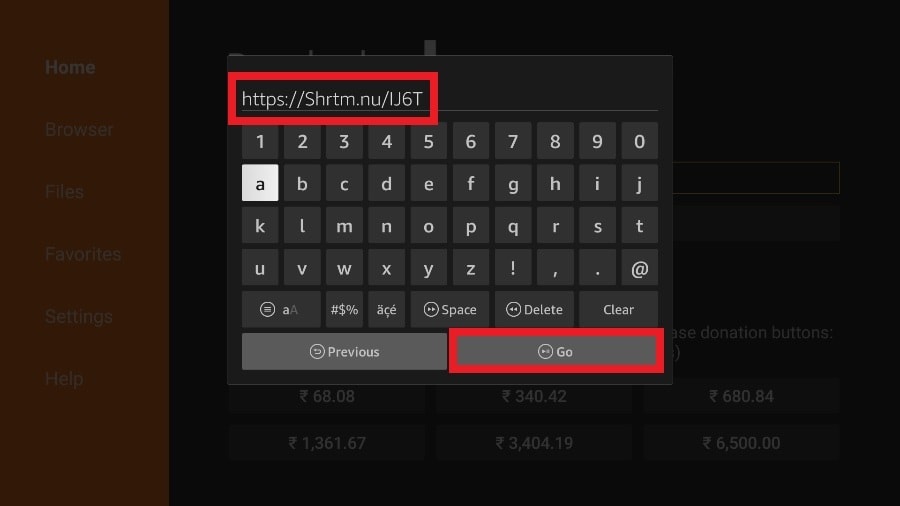
4. Downloader will install the latest TiviMate APK onto your FireStick. It’s about 11MB.
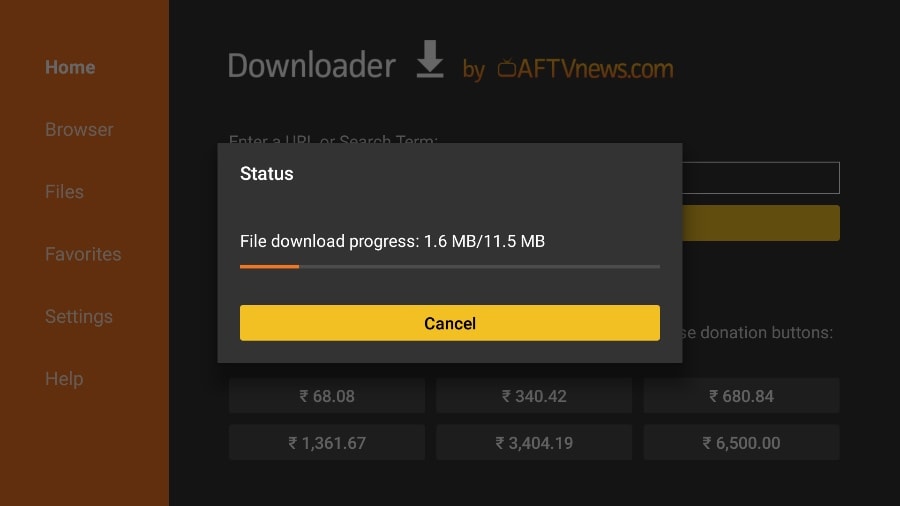
5. Click Install when prompted.
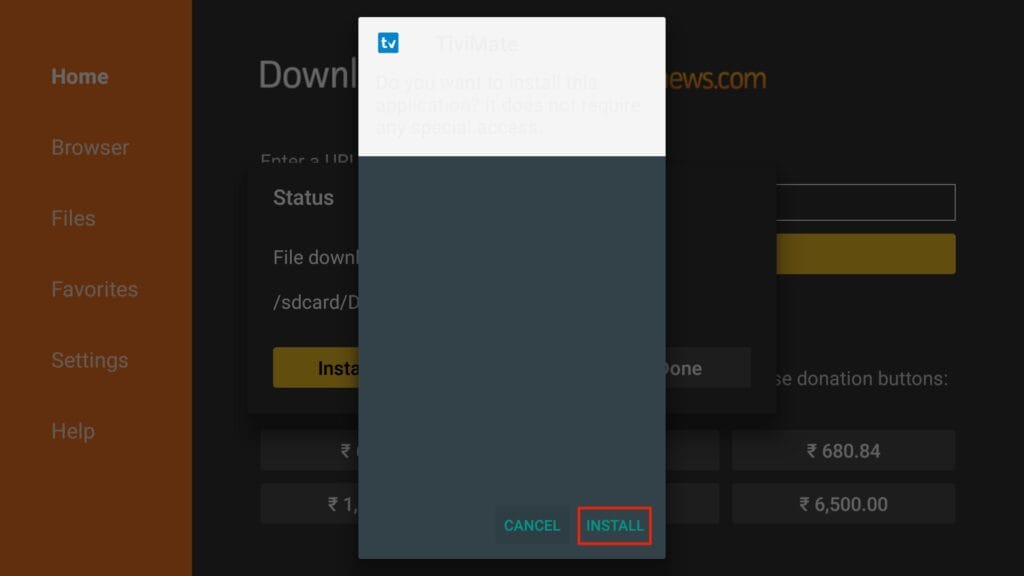
6. After installation, Delete the APK from your device.
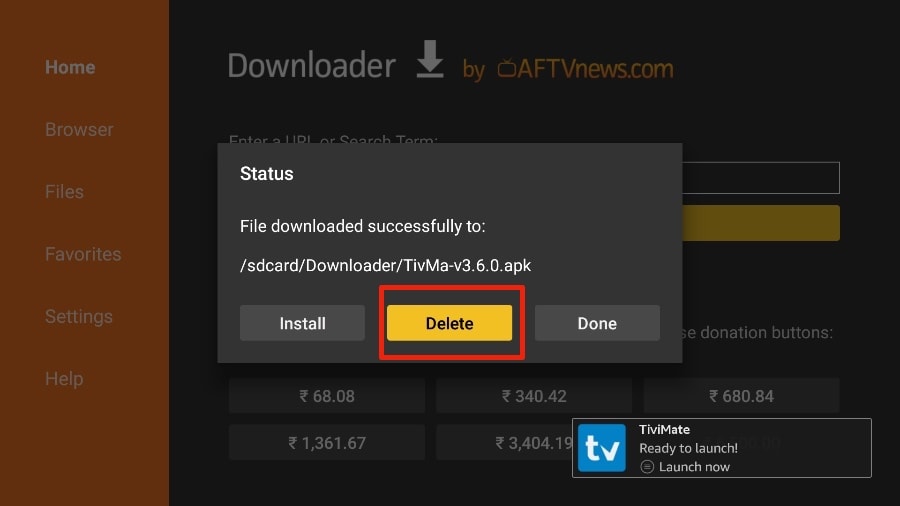
I suggest that you delete the APK file on the FireStick because it no longer serves a purpose — we’ve already used it to install TiviMate. In general, I advise you to keep your FireStick free from unnecessary files and media. Being low on storage will result in sluggish performance throughout the device.
That’s it, you’ve successfully installed the TiviMate APK on your FireStick. Now you are all set to enjoy hundreds of live channels, movies, and TV series on the FireStick. Before we discuss the app, let’s make a quick adjustment for our convenience.
TiviMate IPTV Player is an addictive app. You are likely to use the app frequently. I advise you to place the app right on the FireStick home screen for easy access. Go through the steps below to do so.
1. Press and hold the home button on your FireStick remote.
2. Select Apps on the following screen.
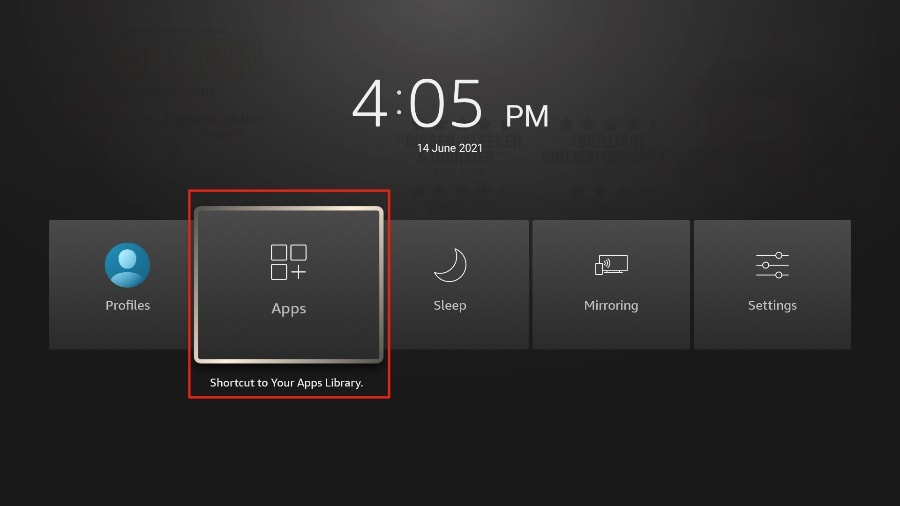
3. Scroll to TiviMate IPTV Player but do not select it. Instead of selecting it, press the options button on your FireStick remote.
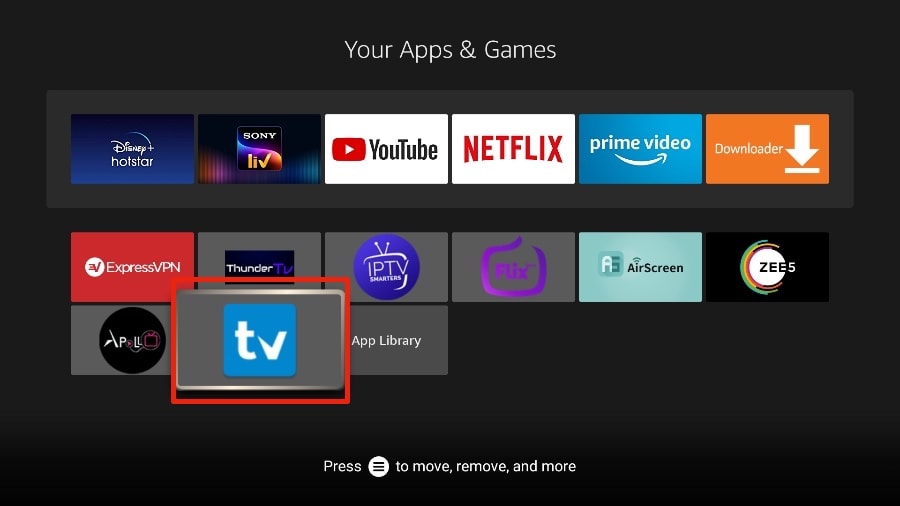
4. You will find the Move option on the right side. Select it.
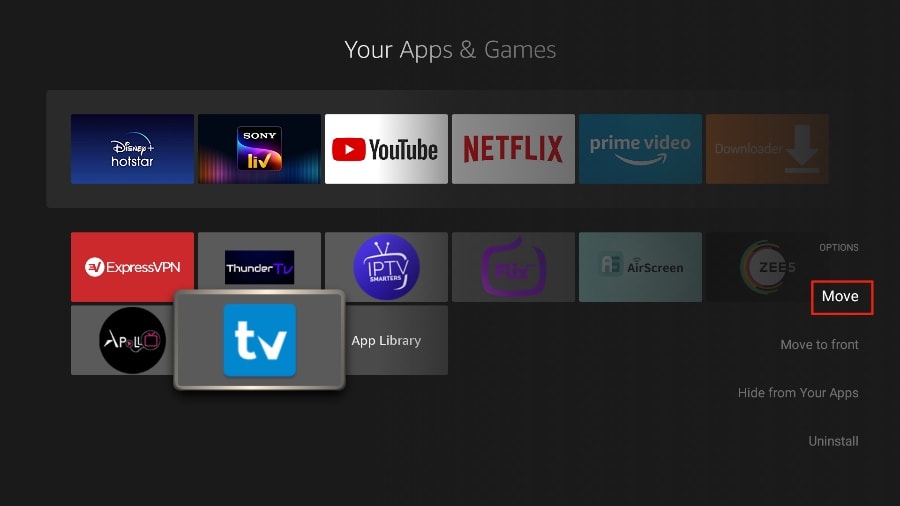
5. Move TiviMate to the top row, then press the select button on your remote to confirm the new location.

6. Now you can comfortably access TiviMate Player from your FireStick home screen. There’s no need to go through a menu each time.
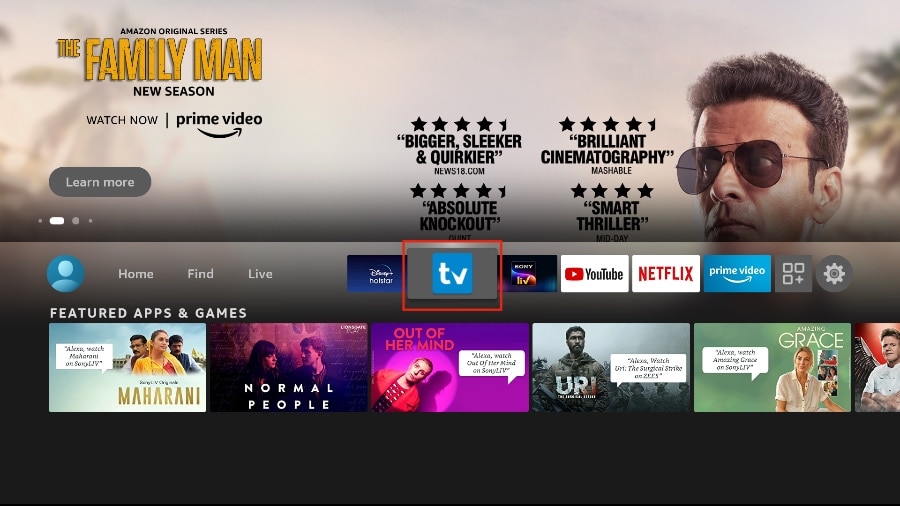
TiviMate IPTV Player Overview
TiviMate offers both free and premium services. You can try the free version and then upgrade to the premium version for more features. The question is, is it worth upgrading? Before we answer that, let’s take a look at all the features you can get with TiviMate Premium.
- Support for multiple playlists
- Favorites management
- Catch-up option
- Customizable EPG update intervals
- Customizable panel transparency and timeout
- Manual channel sorting
- Turning on the most recently viewed channel on app launch
- Auto frame rate (AFR)
- Scheduled recording
- Reminder to automatically play channels
- Parental control function
- Advanced remote control option
- Ability to change the appearance
- Ability to change fonts, background color, and selection color
- Data backup
- Data restoration
- Much more!
As you can see from the list above, the TiviMate app is worth upgrading to the premium version. The free version is handicapped by its bare features. It doesn’t make much sense to use TiviMate without paying for a premium subscription.
You have already installed the free version using the steps above. First, we will integrate an IPTV service with the TiviMate app. Then I’ll show you how to purchase the premium version and unlock all the advanced functions.
Get Started with TiviMate IPTV Player
TiviMate is now ready to use on your FireStick. As I mentioned above, you need to have an active subscription or a trial to our IPTV service to get started.
1. Press and hold the home button on your FireStick remote.
2. Select Apps on the following screen.
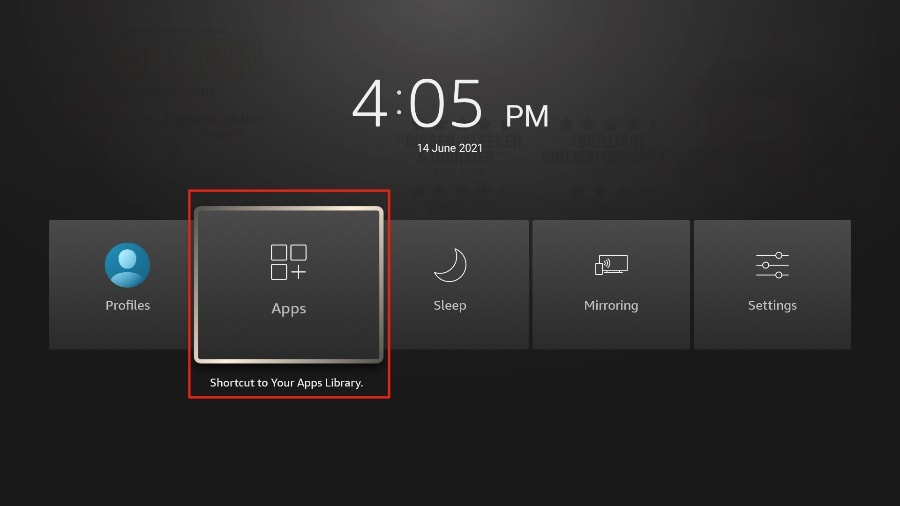
3. Open the TiviMate app.

4. Select Add playlist.
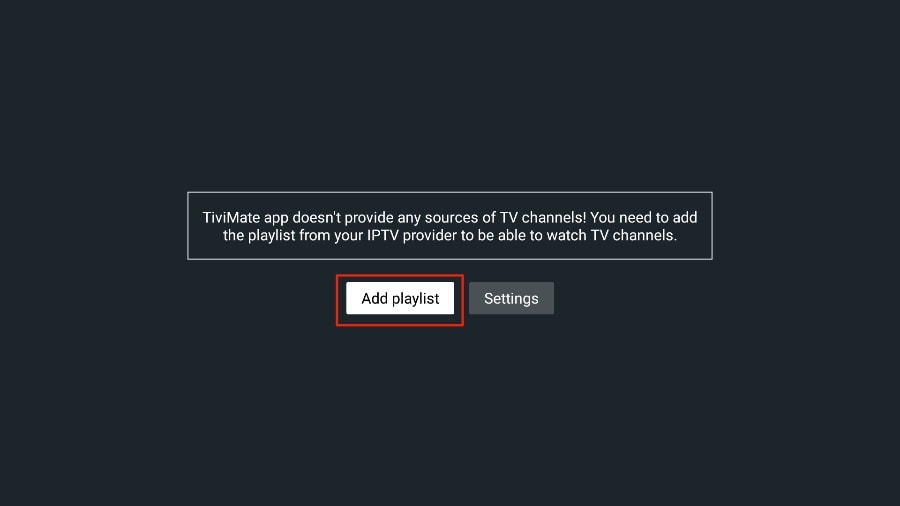
5. TiviMate will ask you to add a playlist using an M3U link, Xtream code, or Stalker Portal. Select the M3U playlist.
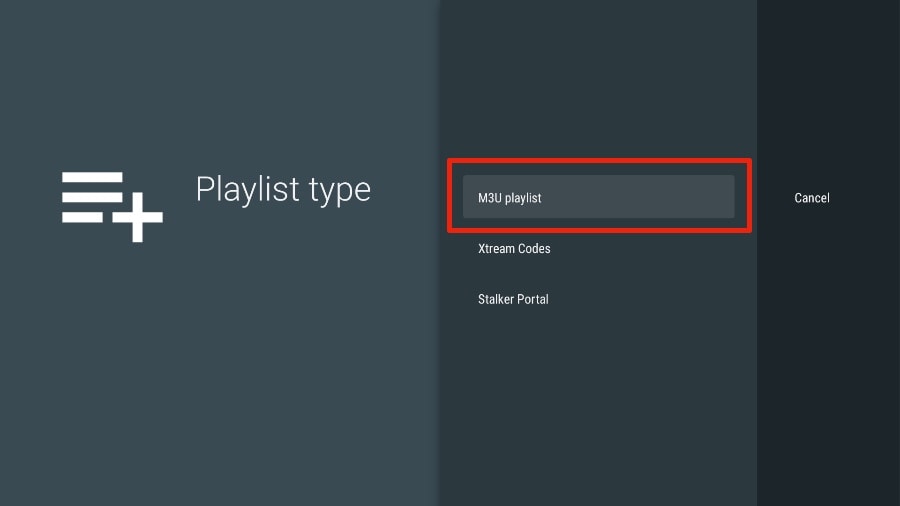
In this article, we will use an M3U link to play an IPTV service in the TiviMate app. When you subscribe to our IPTV service, you will receive an email with relevant login information and an M3U link. If you don’t get an M3U link, Please check out this article: How to find m3u, EPG and subscription details
6. TiviMate will ask for your M3U link. Enter your M3U link and press Next.
Note: For your convenience, you may wish to connect your FireStick to the Fire TV app on your iPhone or Android smartphone (here’s how to do it). With the app, you can quickly type long URLs using your phone’s default keyboard. Alternatively, you can shorten an M3U link using a service like bitly. Simply copy the M3U link, paste it into bit.ly, and get a shortened link. You can then type the short bit.ly link instead of the long original link.
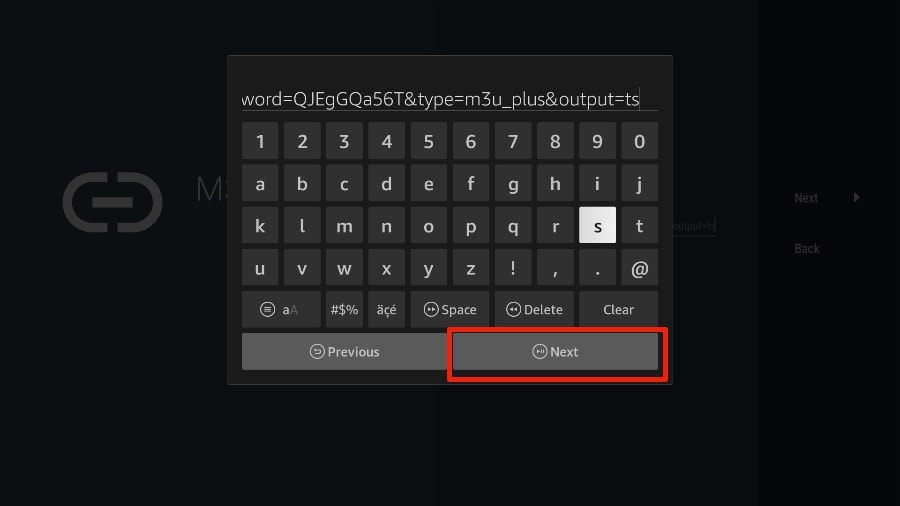
7. TiviMate will load the IPTV service and offer a peek at the number of channels and movies available in the IPTV package.
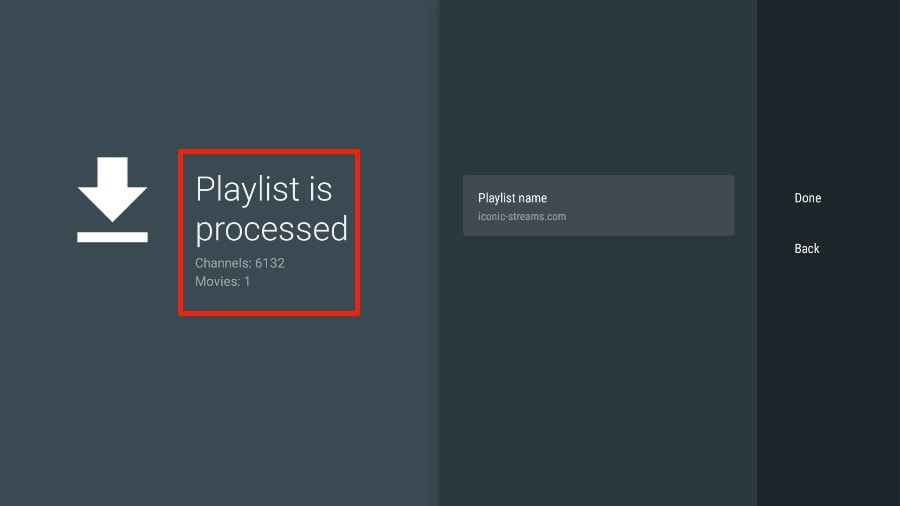
8. Add a Playlist name.
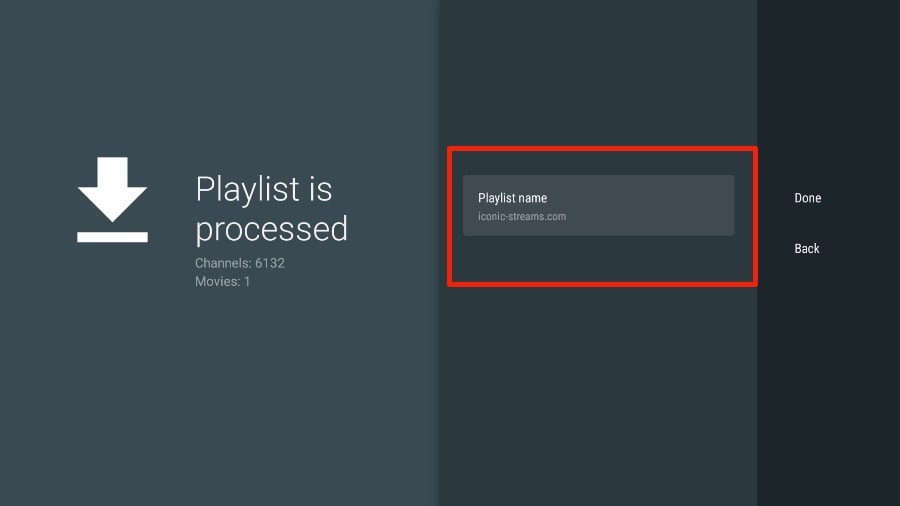
9. If the playlist is finished processing, select Done.
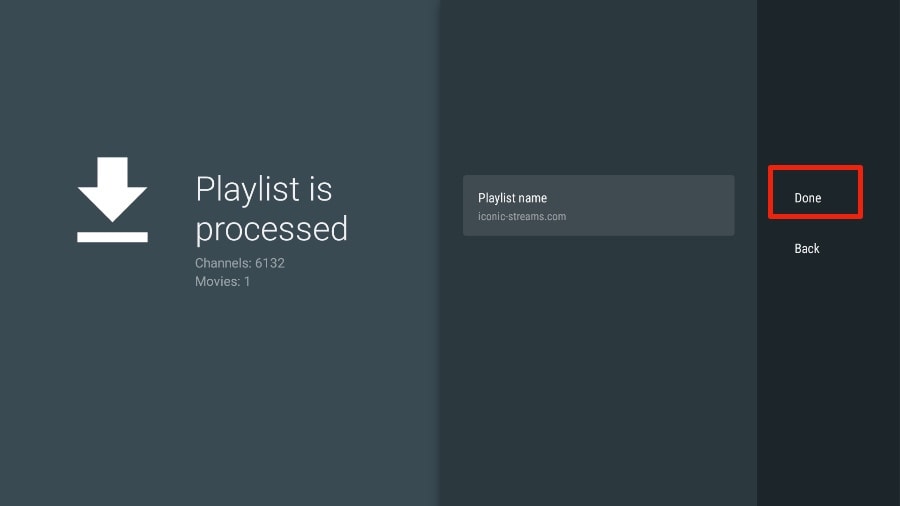
A minute or two later, you will see the IPTV service’s content appearing in the TiviMate app.
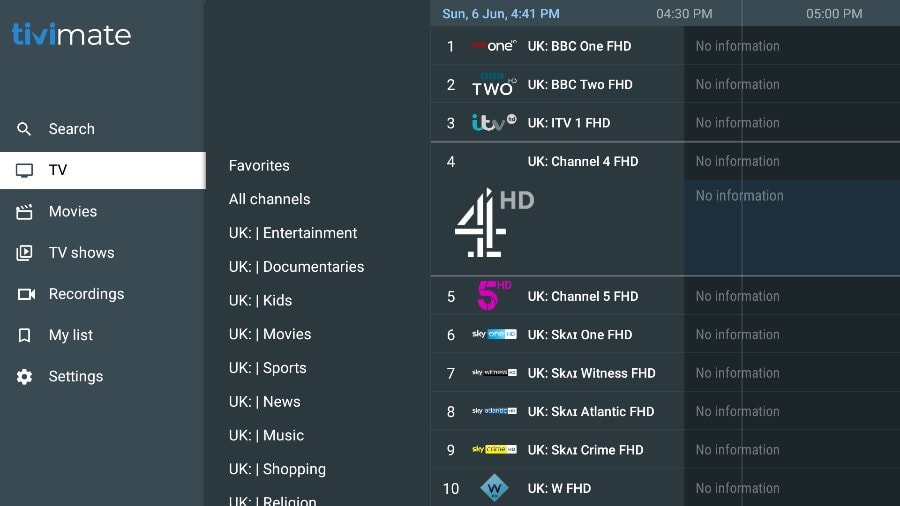
If you don’t see an EPG enabled in the TiviMate app, consider enabling it in the app’s Settings.
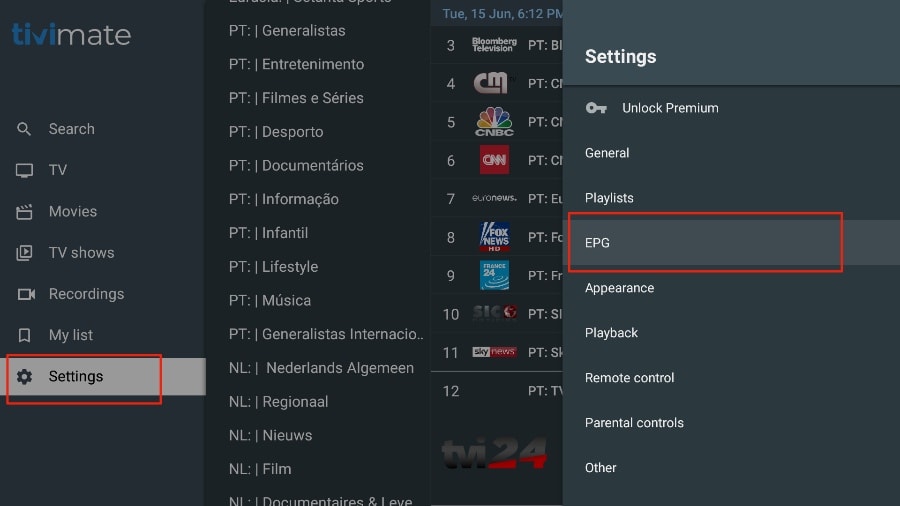
As I mentioned above, the major features of TiviMate are behind a paywall. You need to pay for the premium version to enjoy TiviMate at its greatest potential.
When you try to access any premium feature without a premium account, TiviMate will ask you to upgrade to premium. For example, when you try to add a channel to your list of favorites, TiviMate will prompt you to upgrade the app. If you wish to continue with the free version, you can hit Cancel and keep using the free TiviMate app on FireStick.
